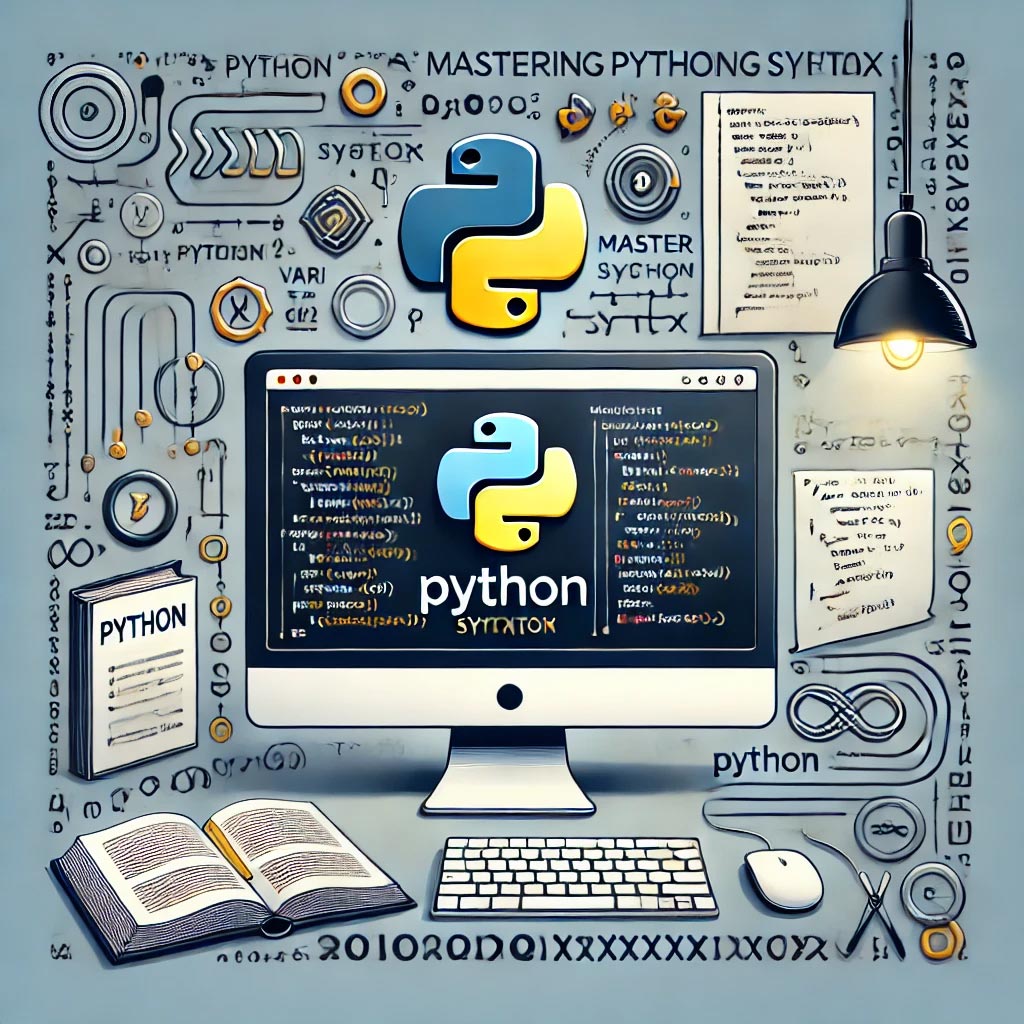Are you ready to level up your Python programming skills while building a fun and classic game? In this step-by-step tutorial, we’ll guide you through the process of creating your very own Solitaire game using Python’s Tkinter library. Whether you’re a beginner looking to enhance your coding experience or an experienced developer interested in exploring game development, this project is perfect for you. By the end of this tutorial, you’ll have a fully functional Solitaire game that you can customize and expand upon. Get ready to dive into the world of Python and Tkinter to create a game that has entertained millions for decades!
Step 1: Import Necessary Modules
First, you’ll need to import the required modules:
import tkinter as tk
from tkinter import Canvas, PhotoImage
import random
Step 2: Create the Main Application Window
Next, set up the main window and canvas where the game will be displayed:
class SolitaireGame(tk.Tk):
def __init__(self):
super().__init__()
self.title("Solitaire")
self.geometry("800x600")
self.configure(bg="green")
# Create the canvas to hold the cards
self.canvas = Canvas(self, bg="green", width=800, height=600)
self.canvas.pack()
# Load card images (you'll need to have card images saved as 'cards/XX.png')
self.load_images()
# Initialize the deck
self.deck = self.create_deck()
# Shuffle the deck
random.shuffle(self.deck)
# Deal cards to tableau
self.tableau = [[] for _ in range(7)]
self.deal_cards()
def load_images(self):
# Load card images from the 'cards' directory
self.card_images = {}
suits = ['hearts', 'diamonds', 'clubs', 'spades']
ranks = ['A', '2', '3', '4', '5', '6', '7', '8', '9', '10', 'J', 'Q', 'K']
for suit in suits:
for rank in ranks:
filename = f"cards/{rank}_of_{suit}.png"
self.card_images[f"{rank}_of_{suit}"] = PhotoImage(file=filename)
def create_deck(self):
# Create a deck of cards
suits = ['hearts', 'diamonds', 'clubs', 'spades']
ranks = ['A', '2', '3', '4', '5', '6', '7', '8', '9', '10', 'J', 'Q', 'K']
return [f"{rank}_of_{suit}" for suit in suits for rank in ranks]
def deal_cards(self):
# Deal cards to the tableau
for i in range(7):
for j in range(i, 7):
card = self.deck.pop()
self.tableau[j].append(card)
x = 50 + j * 100
y = 50 + i * 20
self.canvas.create_image(x, y, image=self.card_images[card], anchor="nw")
if __name__ == "__main__":
app = SolitaireGame()
app.mainloop()
Step 3: Loading Card Images
You’ll need images for each card in the deck. These images should be stored in a directory named cards, and each image should be named following the pattern rank_of_suit.png (e.g., A_of_hearts.png, 2_of_spades.png).
Step 4: Implement Basic Game Mechanics
The provided code sets up a basic framework with a deck of cards that is shuffled and dealt to the tableau. The game currently displays the cards on the screen but does not yet include interactivity like moving cards or completing foundations.
Step 5: Adding Interactivity
To make the game interactive, you would need to add event handling for dragging and dropping cards, checking game rules, and allowing for moves between tableau columns, foundations, and so on. Here’s a simple start on how to implement card dragging:
def setup_interactions(self):
self.drag_data = {"x": 0, "y": 0, "item": None}
self.canvas.tag_bind("card", "<ButtonPress-1>", self.on_card_press)
self.canvas.tag_bind("card", "<B1-Motion>", self.on_card_drag)
self.canvas.tag_bind("card", "<ButtonRelease-1>", self.on_card_release)
def on_card_press(self, event):
'''Begin dragging of an object'''
self.drag_data["item"] = self.canvas.find_closest(event.x, event.y)[0]
self.drag_data["x"] = event.x
self.drag_data["y"] = event.y
def on_card_drag(self, event):
'''Handle dragging of an object'''
delta_x = event.x - self.drag_data["x"]
delta_y = event.y - self.drag_data["y"]
self.canvas.move(self.drag_data["item"], delta_x, delta_y)
self.drag_data["x"] = event.x
self.drag_data["y"] = event.y
def on_card_release(self, event):
'''End dragging of an object'''
self.drag_data["item"] = None
self.drag_data["x"] = 0
self.drag_data["y"] = 0
Call self.setup_interactions() after dealing cards to enable dragging.
Step 6: Enhancing the Game
You can enhance the game further by adding the following features:
- Implementing the full set of Solitaire rules (moving cards between columns, building foundations, flipping cards, etc.).
- Adding a win condition check to determine when the game is won.
- Improving the UI with better graphics and animations.
Conclusion
This is a basic framework for a Solitaire game using Tkinter. It covers setting up the game board, displaying cards, and handling simple interactions. From here, you can continue to build out the game by adding more features and improving the user interface.