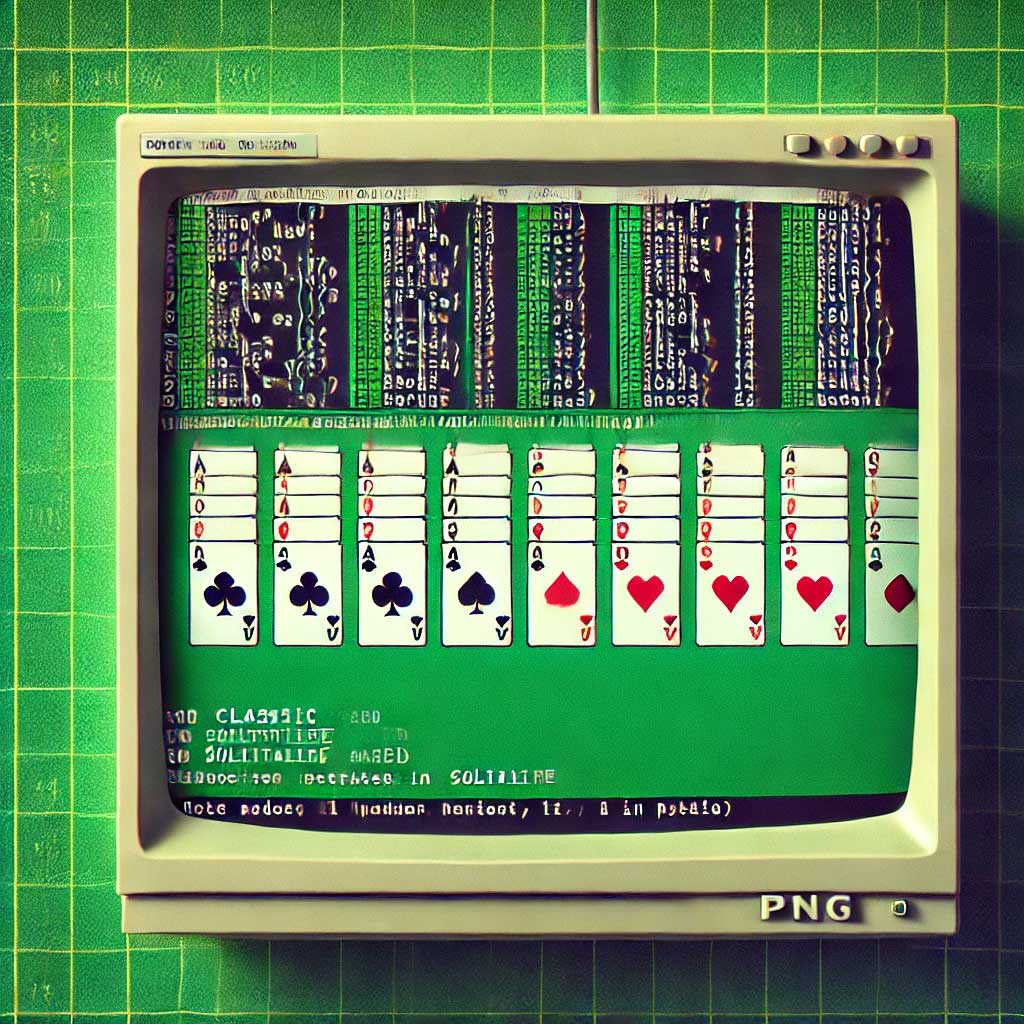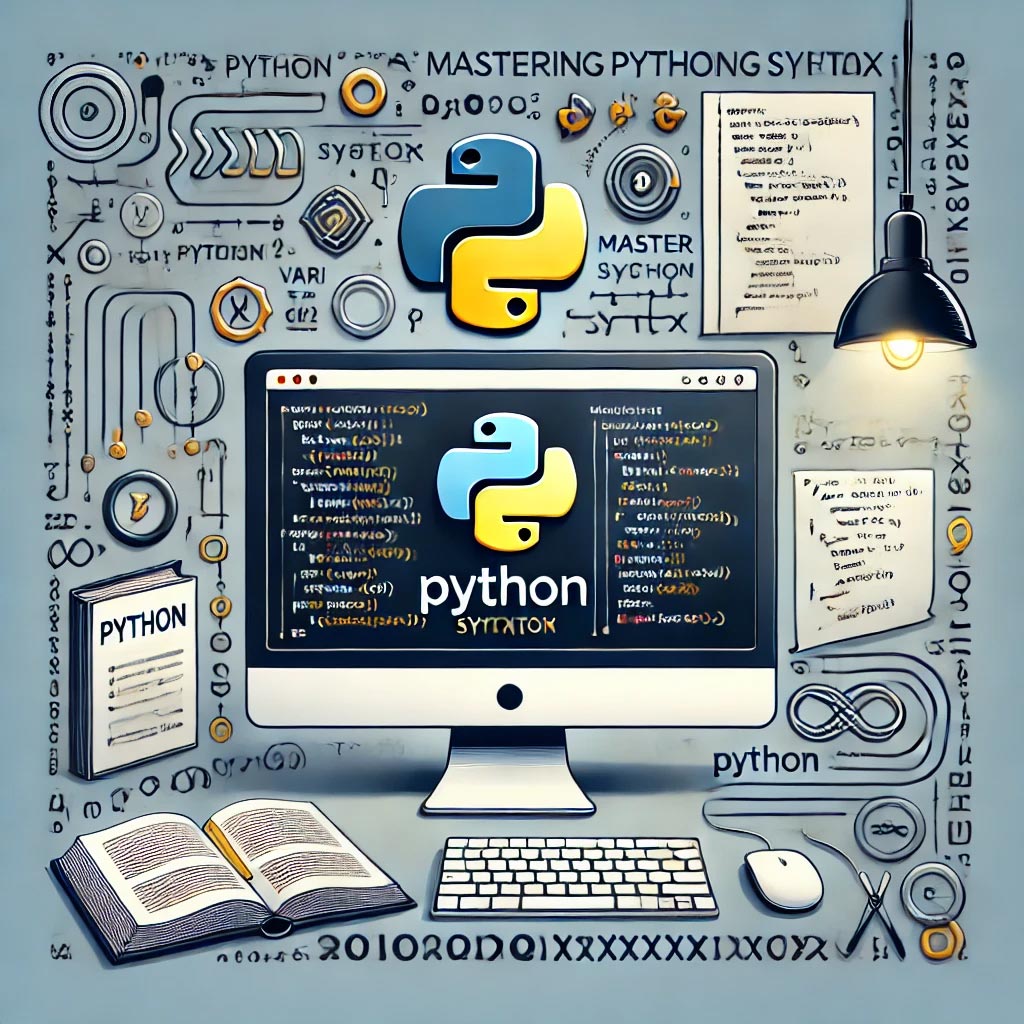Looking to enhance your Python programming skills while building a fun and challenging game? In this comprehensive guide, we’ll walk you through the process of creating a classic Solitaire game using Pygame. Whether you’re a beginner eager to dive into game development or an experienced coder seeking a new project, this tutorial will provide you with the knowledge and tools to build your very own Solitaire game from scratch. Follow along as we break down each step, from setting up the game environment to implementing gameplay mechanics, all optimized for performance and user experience.
Step 1: Install Pygame
If you haven’t already installed Pygame, you can do so using pip:
pip install pygame
Step 2: Basic Setup
Create a basic setup for your Pygame window and initialize the game:
import pygame
import random
import os
# Initialize Pygame
pygame.init()
# Set up the game window
SCREEN_WIDTH = 1024
SCREEN_HEIGHT = 768
screen = pygame.display.set_mode((SCREEN_WIDTH, SCREEN_HEIGHT))
pygame.display.set_caption("Solitaire")
# Set up colors
GREEN = (0, 128, 0)
# Load card images
def load_card_images():
suits = ['hearts', 'diamonds', 'clubs', 'spades']
ranks = ['A', '2', '3', '4', '5', '6', '7', '8', '9', '10', 'J', 'Q', 'K']
images = {}
for suit in suits:
for rank in ranks:
image = pygame.image.load(os.path.join("cards", f"{rank}_of_{suit}.png"))
images[f"{rank}_of_{suit}"] = pygame.transform.scale(image, (72, 96))
return images
card_images = load_card_images()
# Create a deck of cards
def create_deck():
suits = ['hearts', 'diamonds', 'clubs', 'spades']
ranks = ['A', '2', '3', '4', '5', '6', '7', '8', '9', '10', 'J', 'Q', 'K']
return [f"{rank}_of_{suit}" for suit in suits for rank in ranks]
deck = create_deck()
random.shuffle(deck)
# Define card class
class Card:
def __init__(self, rank, suit, image):
self.rank = rank
self.suit = suit
self.image = image
self.rect = self.image.get_rect()
def draw(self, screen, x, y):
screen.blit(self.image, (x, y))
# Set up tableau, foundations, and stock
tableau = [[] for _ in range(7)]
foundations = {suit: [] for suit in ['hearts', 'diamonds', 'clubs', 'spades']}
stock = deck[28:]
waste = []
# Deal cards to tableau
def deal_cards():
for i in range(7):
for j in range(i, 7):
card_name = deck.pop()
rank, suit = card_name.split("_of_")
card = Card(rank, suit, card_images[card_name])
tableau[j].append(card)
deal_cards()
# Game loop
running = True
while running:
screen.fill(GREEN)
# Draw tableau
for i, column in enumerate(tableau):
for j, card in enumerate(column):
card.draw(screen, 100 + i * 100, 150 + j * 20)
# Draw stock and waste
if stock:
card_back = pygame.image.load(os.path.join("cards", "back.png"))
screen.blit(card_back, (50, 50))
if waste:
waste[-1].draw(screen, 150, 50)
for event in pygame.event.get():
if event.type == pygame.QUIT:
running = False
pygame.display.flip()
pygame.quit()
Step 3: Adding Interactivity
Now, let’s add some interactivity so the player can draw cards from the stock and move them around. This will involve adding event handling for mouse clicks and dragging.
selected_card = None
selected_card_pos = None
while running:
screen.fill(GREEN)
# Draw tableau
for i, column in enumerate(tableau):
for j, card in enumerate(column):
card.draw(screen, 100 + i * 100, 150 + j * 20)
# Draw stock and waste
if stock:
card_back = pygame.image.load(os.path.join("cards", "back.png"))
screen.blit(card_back, (50, 50))
if waste:
waste[-1].draw(screen, 150, 50)
for event in pygame.event.get():
if event.type == pygame.QUIT:
running = False
elif event.type == pygame.MOUSEBUTTONDOWN:
x, y = event.pos
# Click on stock to draw a card
if 50 <= x <= 122 and 50 <= y <= 146 and stock:
card_name = stock.pop()
rank, suit = card_name.split("_of_")
card = Card(rank, suit, card_images[card_name])
waste.append(card)
# Click on a card in the tableau
for i, column in enumerate(tableau):
if column:
rect = column[-1].rect
if rect.collidepoint(x - 100 - i * 100, y - 150 - len(column) * 20):
selected_card = column[-1]
selected_card_pos = (i, len(column) - 1)
elif event.type == pygame.MOUSEBUTTONUP:
if selected_card:
# Drop the card
for i, column in enumerate(tableau):
rect = pygame.Rect(100 + i * 100, 150 + len(column) * 20, 72, 96)
if rect.collidepoint(event.pos):
tableau[selected_card_pos[0]].pop()
tableau[i].append(selected_card)
selected_card = None
break
if selected_card:
# Return the card to its original position if not placed
selected_card = None
pygame.display.flip()
pygame.quit()
Step 4: Enhancing the Game
This code provides a basic framework with some interactivity. From here, you can add the following features to enhance the game:
- Implementing Game Rules: Add checks to ensure cards are only moved according to Solitaire rules.
- Moving Multiple Cards: Allow dragging multiple cards between tableau columns.
- Flipping Cards: Implement card flipping when all cards in a column have been moved.
- Foundation Building: Add functionality to move cards to the foundations.
- Winning Condition: Add a check to see if the game has been won.
Step 5: Adding Card Images
To make this work, you’ll need card images for each of the 52 cards, saved in a directory named cards, and a back image (back.png) for the card back.
Conclusion
This is a basic start for creating a Solitaire game using Pygame. It sets up the game window, loads card images, shuffles and deals the cards, and allows for basic interactivity. The next steps involve implementing the full game logic and refining the user interface.